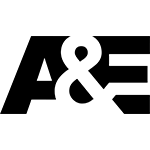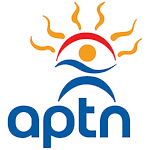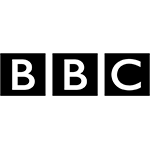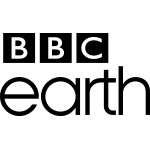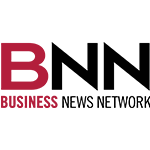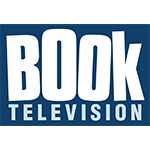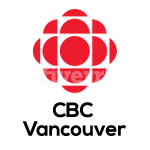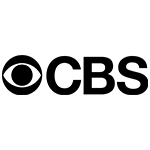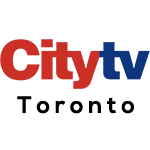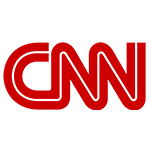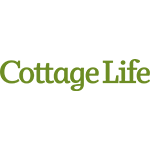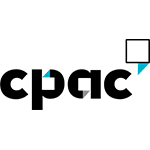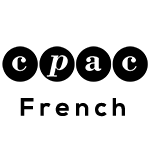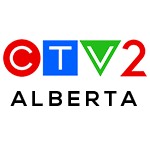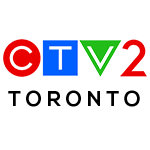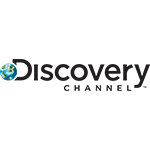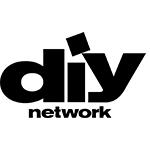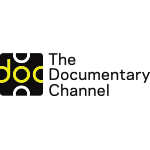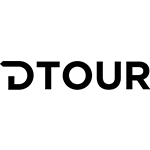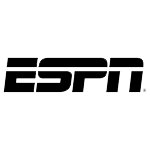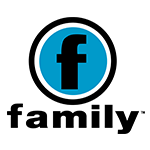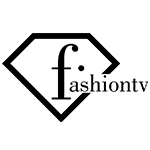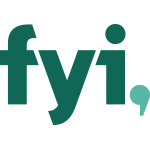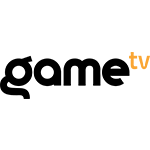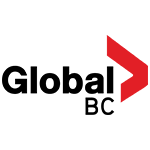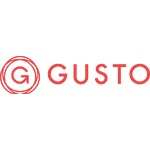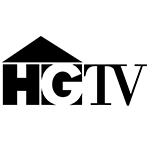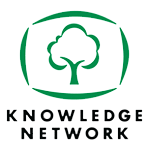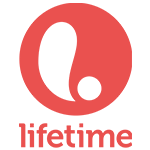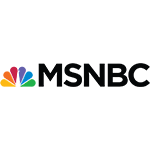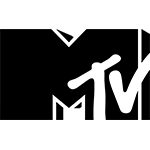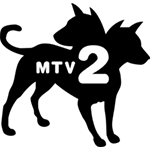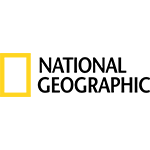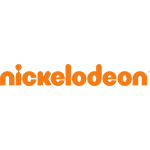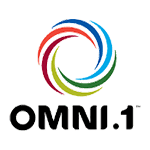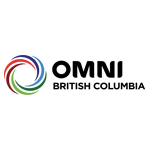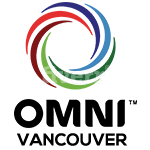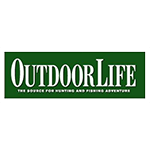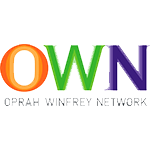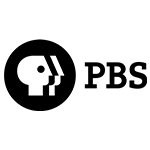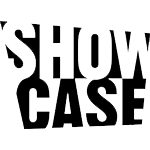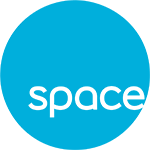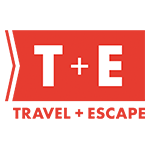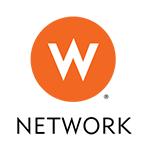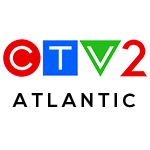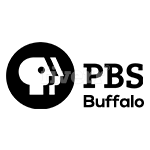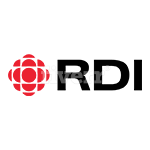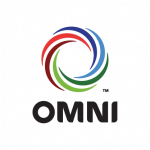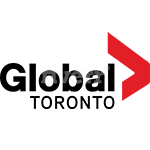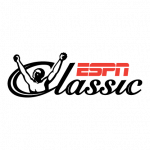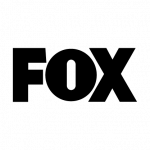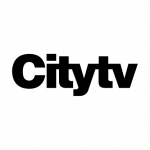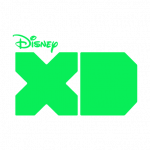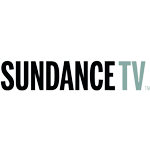Why Is It Important To Secure Mobile Devices Permissions?
Internet providers Ottawa
Privacy and security are paramount factors for all device users. With more evidence emerging on how upcoming apps could be getting access to your personal information without your knowledge, it’s best to find options that will place you on the safer side. We have outlined some tips that could help you up your security/privacy in the simplest form, so that you can incorporate them to avoid intentional privacy breaches from app developers.

Managing device app permissions
You can effectively carry this out in two ways:
1. Through privacy settings
Go to settings on your phone then click on privacy. Here you will get to see the applications that permit third party apps access. Simply click on an individual app then toggle to disable access.
2. Through the settings of a third party app
By clicking on your device settings panel, a list of all third party apps will appear. Select on each app to view what phone features it has access to. From there, choose whatever you might desire to change as per what you need. In the case you are using a disabled app, a pop up will automatically appear requesting you to allow it access or to provide for adjustments on the phone’s settings.
Why is doing this so important for you?
For starters, it is important to understand that some of these apps are not as safe as you think. An example is apps that gain access to your camera. Someone could possibly spy on you by analyzing all the photos you constantly take. To add to that, most apps such as weather apps and browsers rely on location services in order to deliver to you localized results. For some apps, this is a chance to keep track of your activities in the name of it is part of their job sending you targeted ads that are based on your current location. This may not seem like a big deal, but you can easily deal with it by turning off location services. To avert a situation where these apps get access to your location go to phone settings, click on privacy then on to location services. From here, you have the option of turning it off completely or changing the settings on an individual app basis.
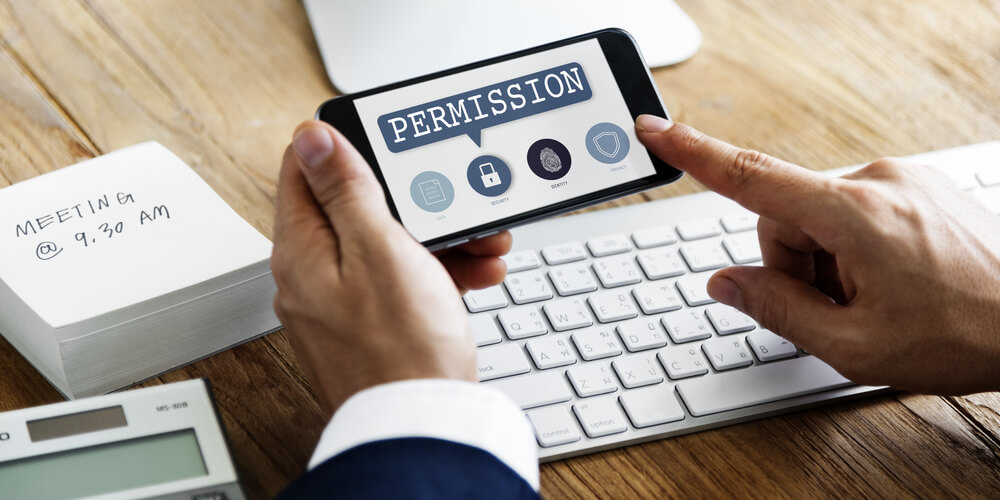
What should you expect to see when an app requests permission during and after installment?
It is paramount to comprehend that once you install and initiate an app for the first time, a pop up will appear requesting you to allow the app to access the device applications it requires access to. Remember that you can always turn on or off the permission to such requests by simply going to your device settings. If the app requires a certain device application that is turned off, a pop up will show up to notify you.
Security and privacy settings in Safari
Safari has the highest capability of invading your privacy. To prevent this, visit phone settings then click on safari. You will see a whole bunch of settings including a couple that are specific to security and privacy. They include:
- The first is ‘prevent cross-site tracking’: This is an option that bars companies from tracking your browsing patterns across different websites thus, preventing them from suggesting to you targeted ads.
- Fraudulent website warning: Issues you with a warning whenever you’re about to drop in a suspicious phishing site
- Autofill: You will find it in the general section on top of privacy and settings panel. From there you can select whether you want to automatically fill the pre-defined details form or not. This includes passwords, names and contact information. Contact info is the only option enabled by default; double check for the others.
To discover more information on these and other security measures options available, get in touch with Eye Surf, a reputable Internet provider Ottawa, for all the information you need.
ADDITIONAL ARTICLES FOR INTERNET PROVIDER OTTAWA
- No Caps
- No Contracts
- No Worries